WhatsApp is a private-first messaging app with some public-facing surfaces (e.g., Channels and public groups via invite links). Maltego Monitor only collects content that your connected WhatsApp account can legitimately see (e.g., channels you follow and public groups you’ve joined).
To retrieve WhatsApp messages in your monitor, add one or more WhatsApp accounts to your Maltego Monitor.
To do this, you will need to:
- Create an account on Whatsapp.
- Link the WhatsApp account to Maltego Monitor.
Create an account on WhatsApp
You must create your own WhatsApp account directly through WhatsApp. To do this, you'll need a phone number capable of receiving SMS messages. Once your account is set up, you can join the relevant Channels and Groups from within the app.
Link the WhatsApp Account to Maltego Monitor
To connect the WhatsApp account to Maltego Monitor:
- Go to 'Settings' at the bottom left of the monitor.
- Click on the 'Organization accounts' tab.
- Click on 'Add account' next to the source WhatsApp (contact your Account Manager if the source is not visible).
- Follow the instructions on the screen to connect WhatsApp, or
- Choose "Register device with phone number instead" and enter the account phone number.
- Finally, enter the activation code you will receive via SMS and click 'Connect'.
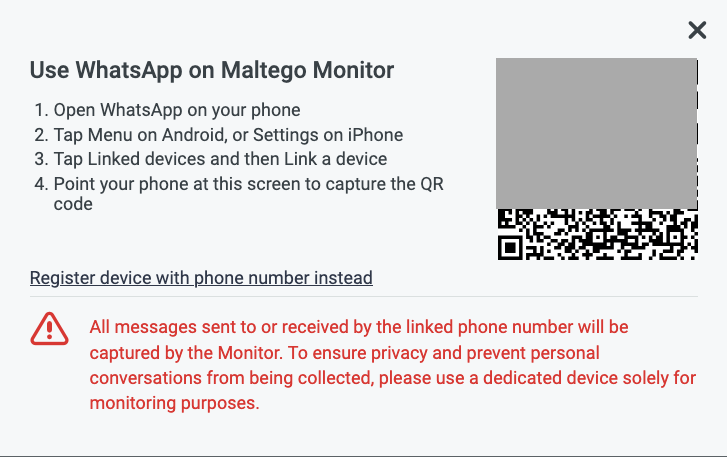
Once the WhatsApp account is connected, Monitor automatically retrieves all messages from the Channels and Groups associated with this account. You can add the Account to a search and it will retrieve all messages from the account. You can also add search terms and get messages that match the search terms.
Add the WhatsApp account to a search
Once you connected a WhatsApp account to the monitor, you can also add this account to a search in the case. By doing this, the search will collect every message posted in the Groups and Channels that the account is a part of. The account search can immediately be combined with keywords to filter the messages.
To add the WhatsApp account to a search:
- Connect a WhatsApp account to the monitor
- Create a new search or edit an existing search within your case.
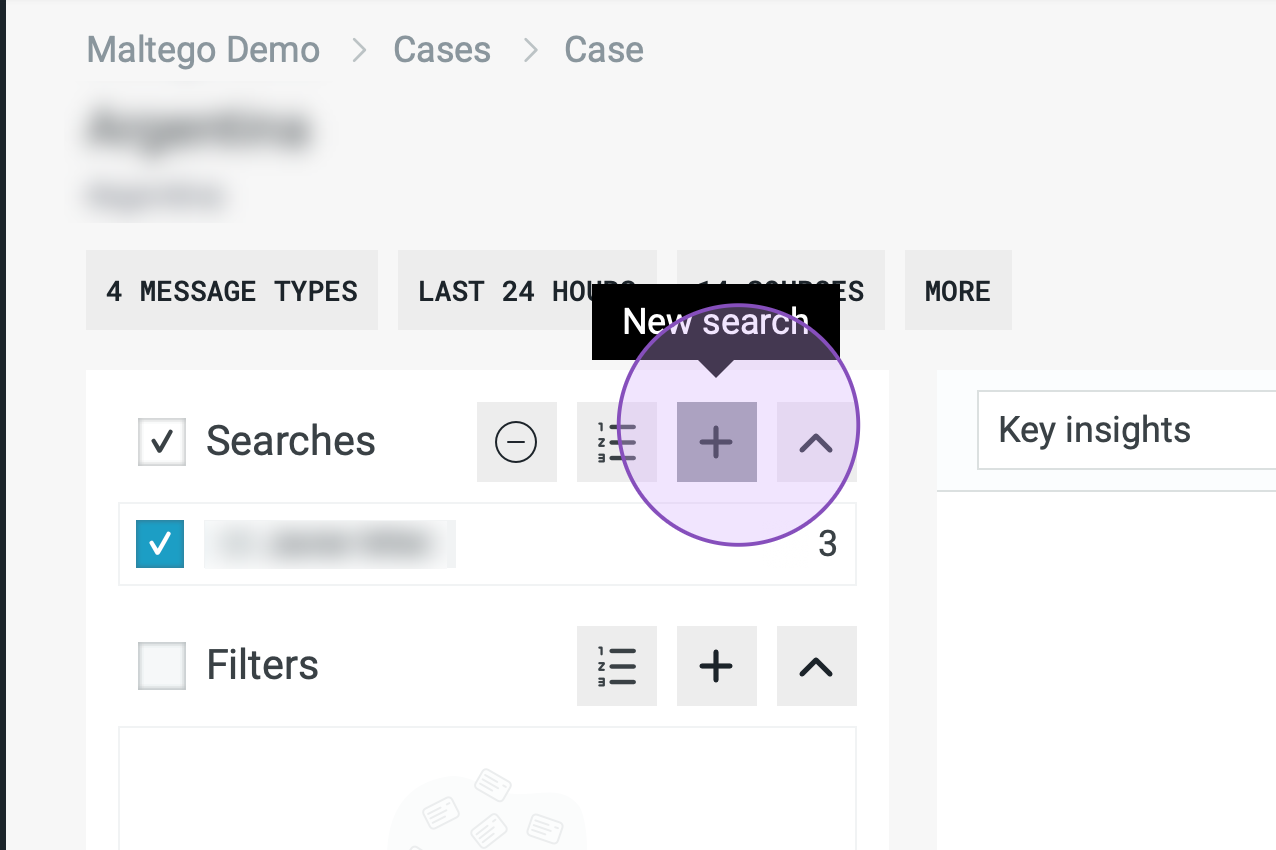
- Select 'Add Account'
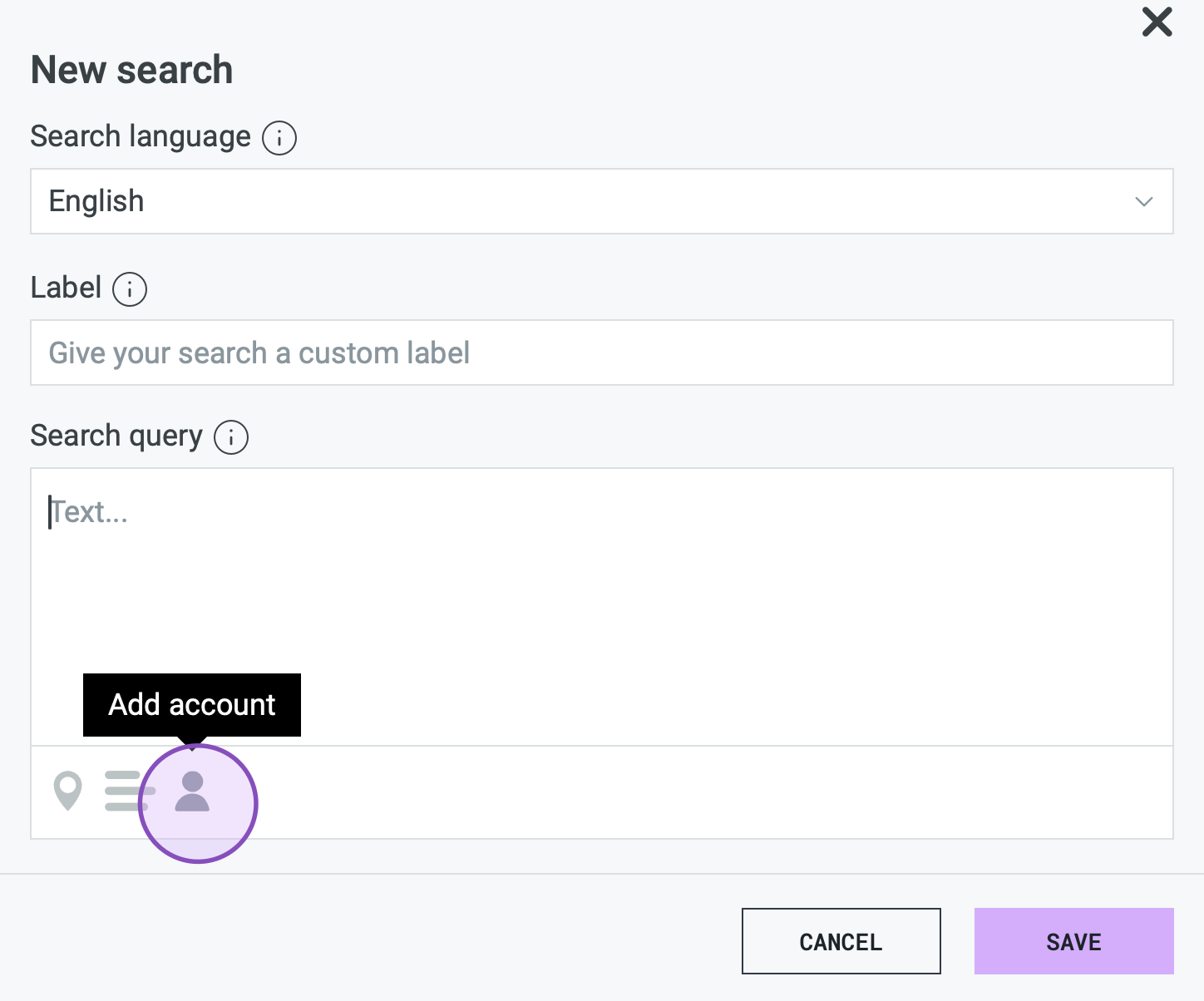
- Select 'Custom Account' and choose 'WhatsApp' as the source.
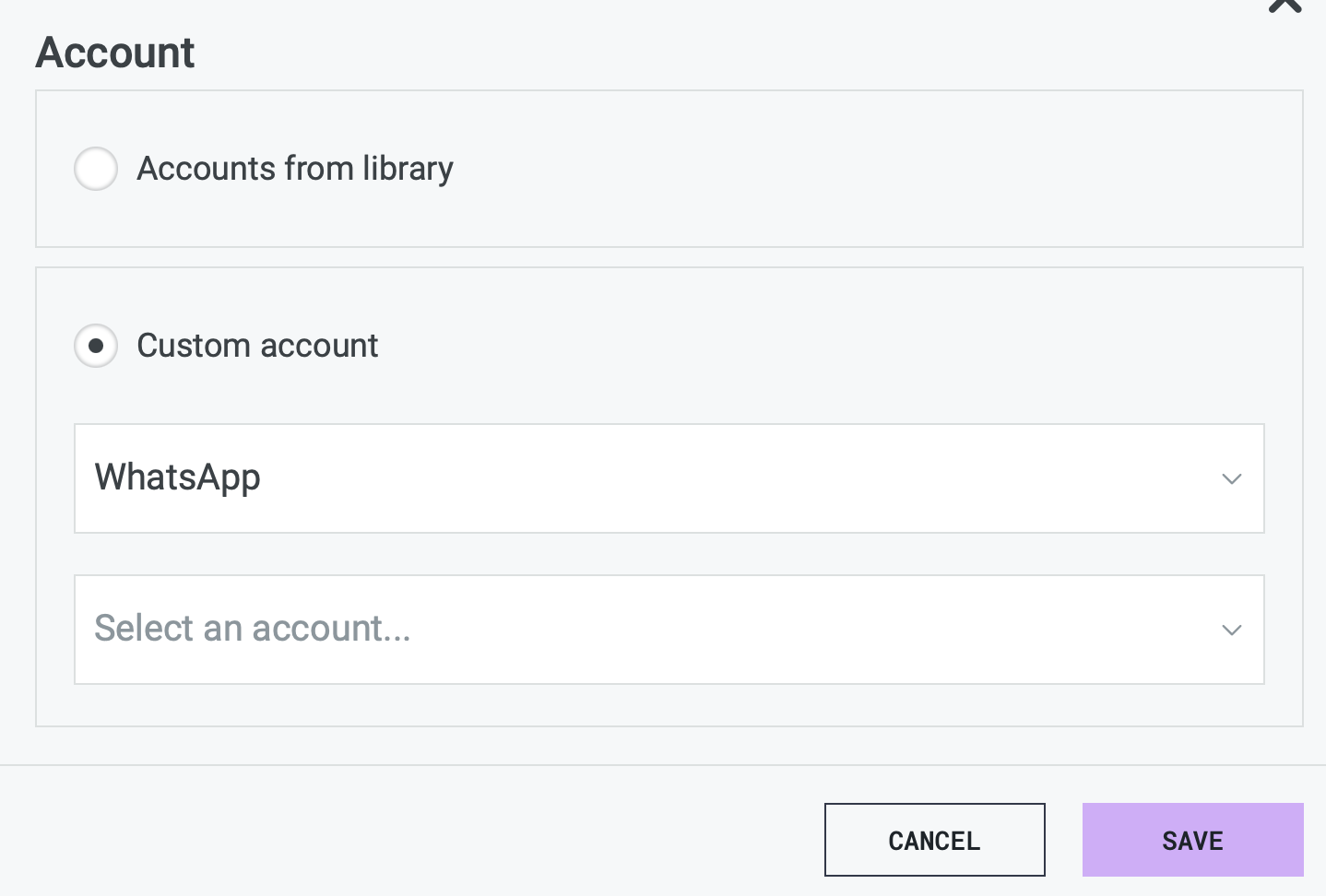
- Select an account.
- Press 'Save'.
Adding the WhatsApp account to an account list
By adding a Whatsapp account to an account list, you can choose what channels and groups to follow. By doing this, the account list Search will collect every message posted in the Groups and Channels that are selected in the account list.
To add the WhatsApp account to an account list, follow the steps below:
- Navigate to the Library section on the left side of the Monitor page.
- Open an existing account list or create a new one.
- Navigate to the WhatsApp tab.
- Select 'add account'. If there are no accounts to add, you need to connect one to the Monitor first.
- Choose from which WhatsApp account you want to select the channels or groups.
- Select the channels or groups you want to add to the account list.
- Save the account list and use it in a case.
Deleting the WhatsApp account from Monitor
To disconnect the account, you can delete the account from Maltego Monitor in the settings.
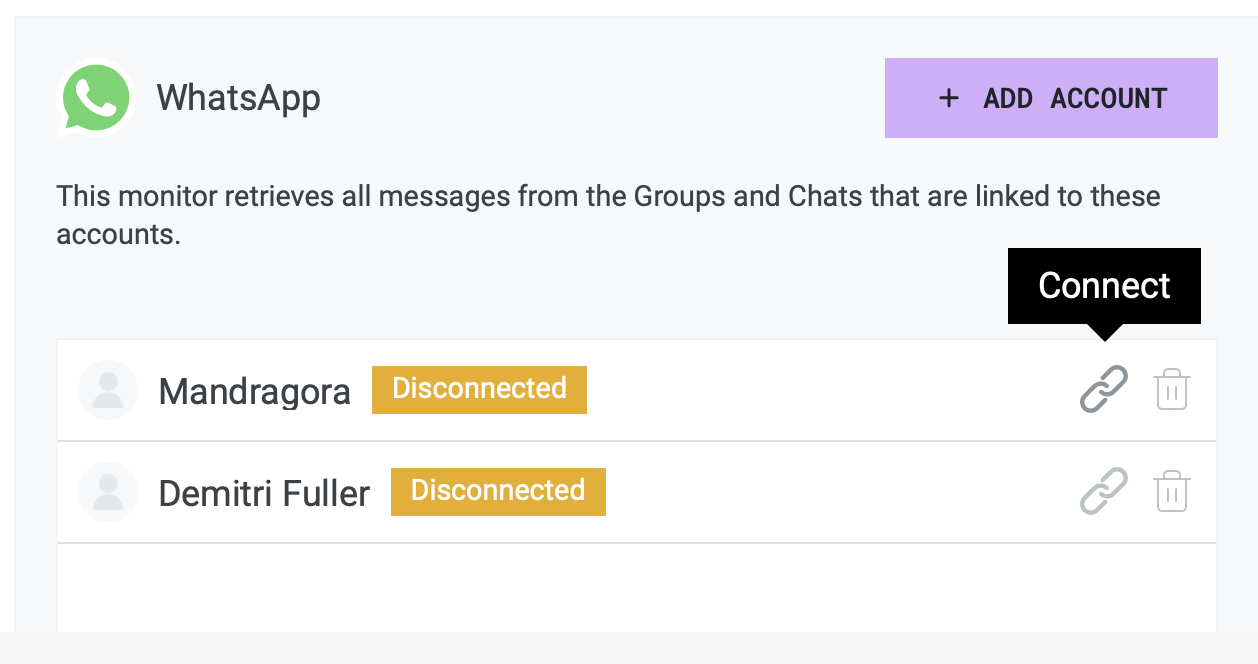
Messages that have already been retrieved remain available in the monitor.