If you are not sure of your role, check here first.
1. Accessing the Maltego app
- If you are an Organization plan user, you should first receive either:
- an email invitation to join the Organization from your Organization Admin OR
- username-based Maltego ID credentials directly from your Organization Admin.
- Once you receive an invitation or credentials, you will be able to log in to Maltego app and download the products you need by clicking on the widgets on the screen or the icons on the bottom left of the sidebar.
2. Set up your tools
Maltego One
Maltego One is a web platform that brings together Maltego’s new investigation and admin tools in the browser under one login. Maltego One provides access to an array of tools by Maltego including:
- Maltego Graph (Browser)
- Maltego Search
- Maltego Cases
- Maltego Admin
- Maltego Data
You have access to Maltego One tools right from the Maltego app.
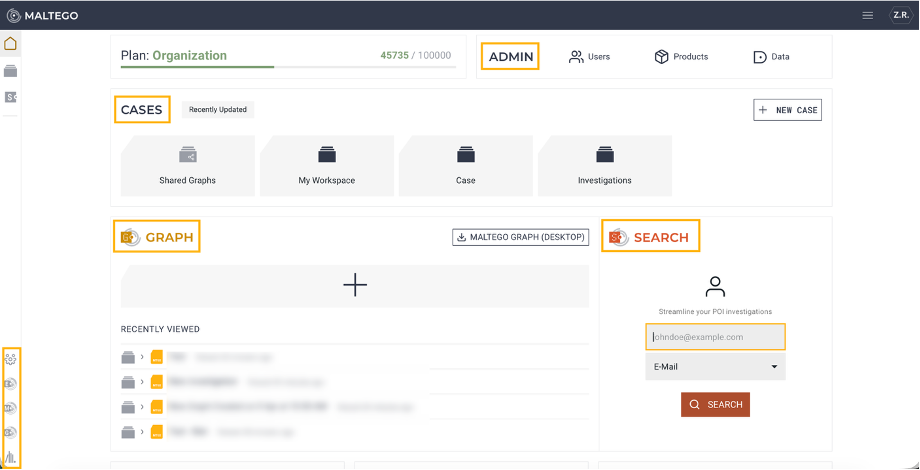
Maltego Graph (Desktop)
Follow the steps below to set up your Maltego Graph (Desktop):
- Download the installation file from the downloads page on the website, from Maltego app home screen, or from the Downloads tab in Maltego Admin.
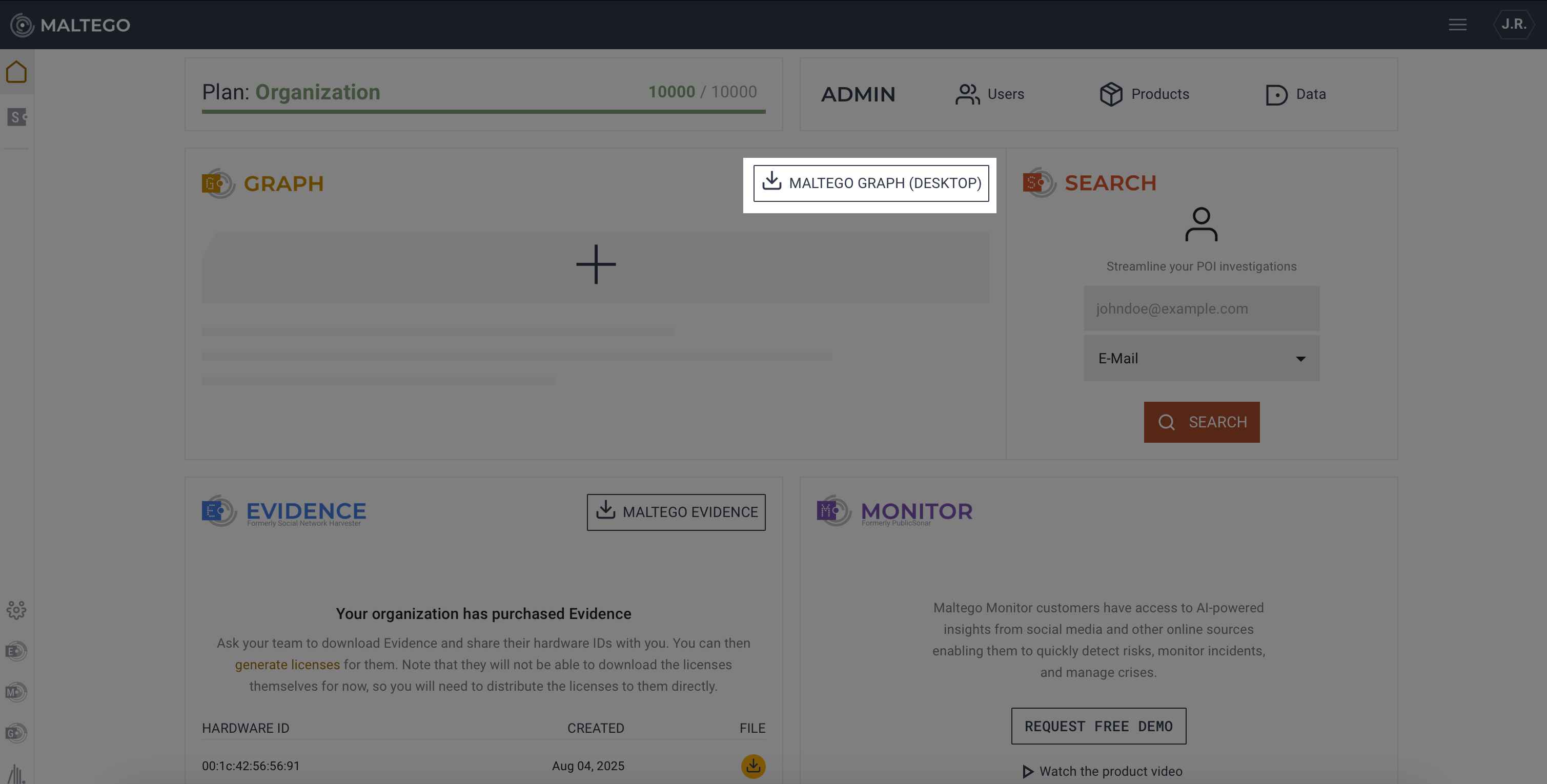 Download button in Maltego app home screen
Download button in Maltego app home screen
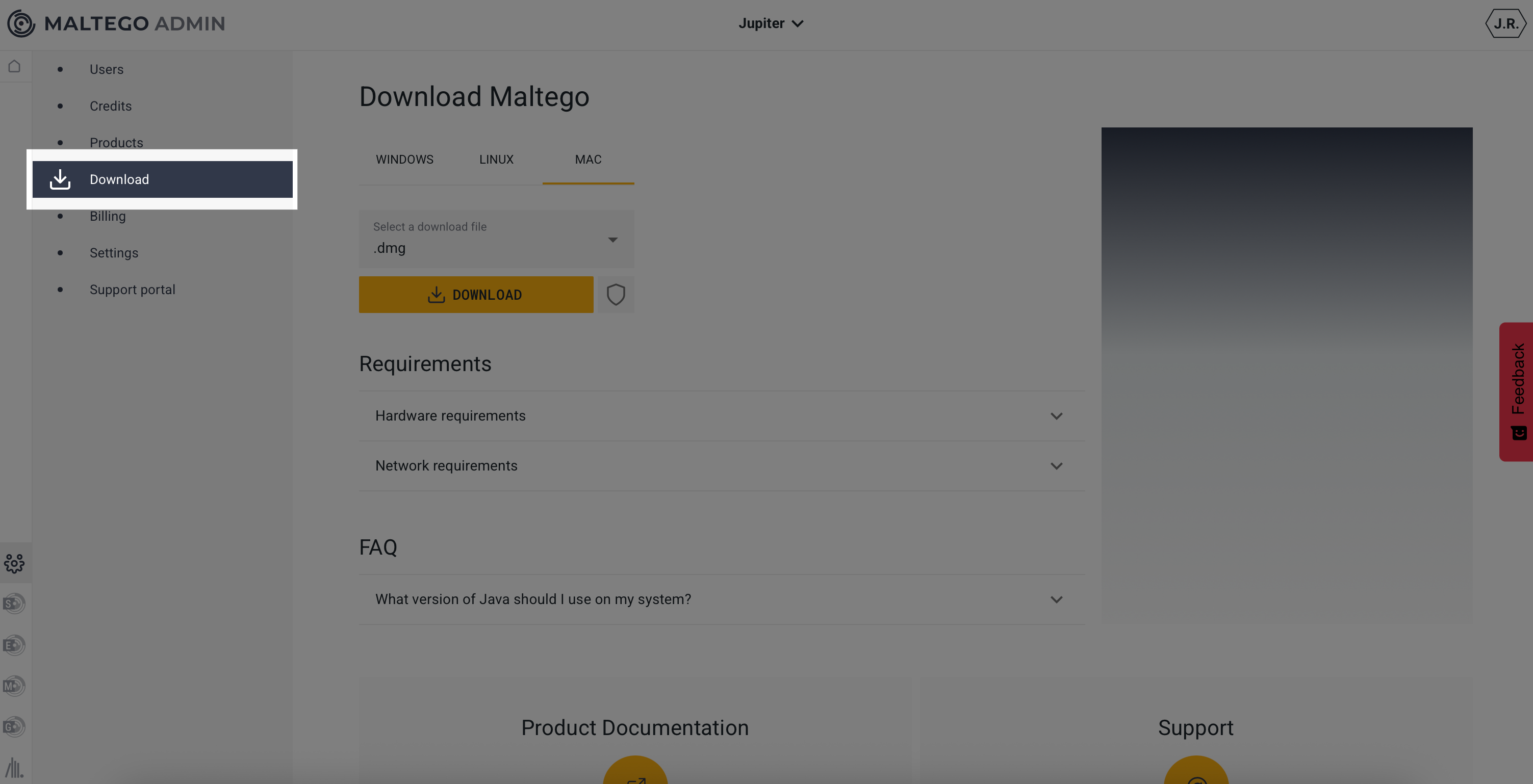 Download tab in Maltego Admin
Download tab in Maltego Admin - Open the downloaded file and install Maltego Graph (Desktop.)
- Activate your account with Maltego ID.
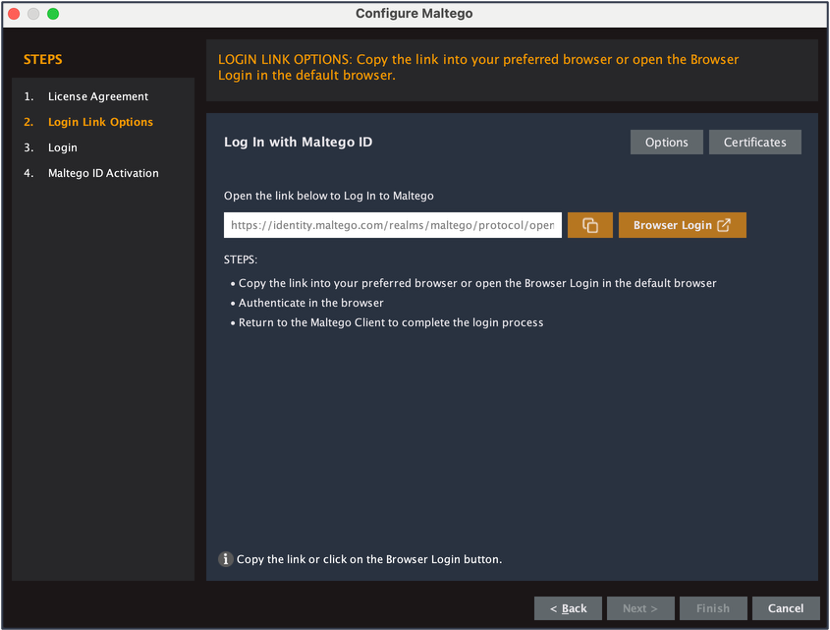
- Install data from the Data Hub.
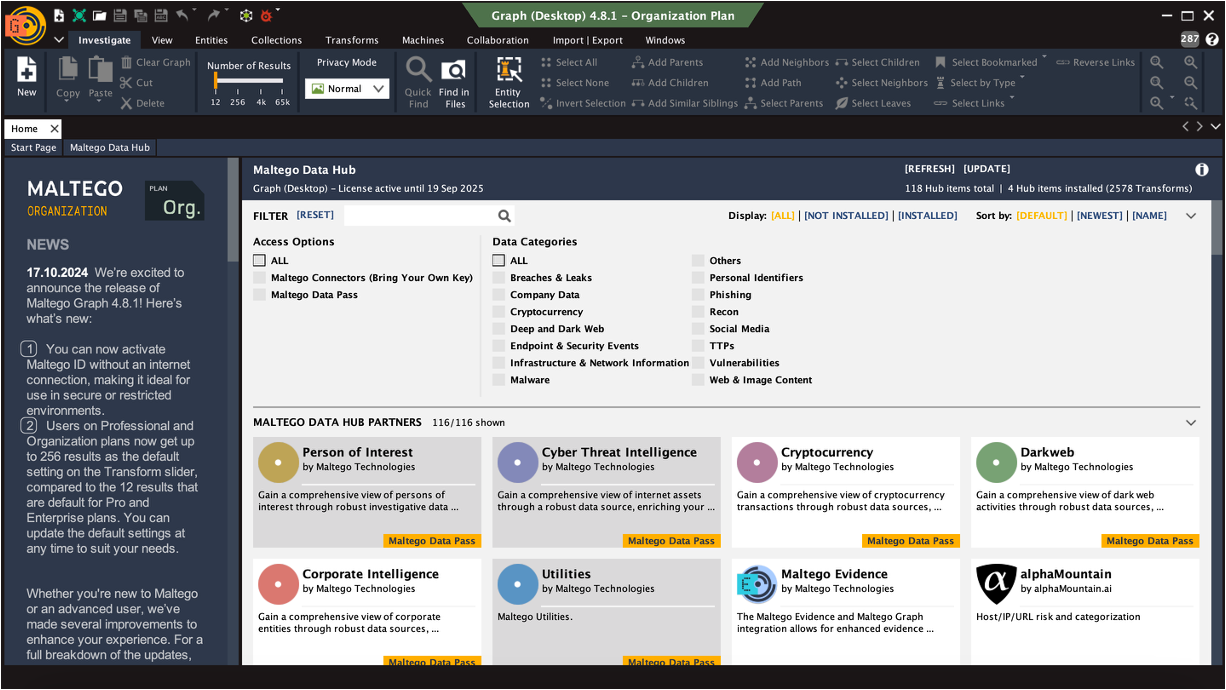 Upon opening the Maltego Graph desktop application, you will see the Maltego Data Hub on the start page. Hover the cursor over the item you would like to install and click ‘Install.’
Upon opening the Maltego Graph desktop application, you will see the Maltego Data Hub on the start page. Hover the cursor over the item you would like to install and click ‘Install.’
When installing a Maltego Data Pass module, you need to agree to the Terms & Conditions. When installing a Maltego Connector, you also need to enter your API key during the installation process.
Maltego Evidence
Follow the steps below to set up Maltego Evidence:
- Download the installation file from the Maltego app home screen.
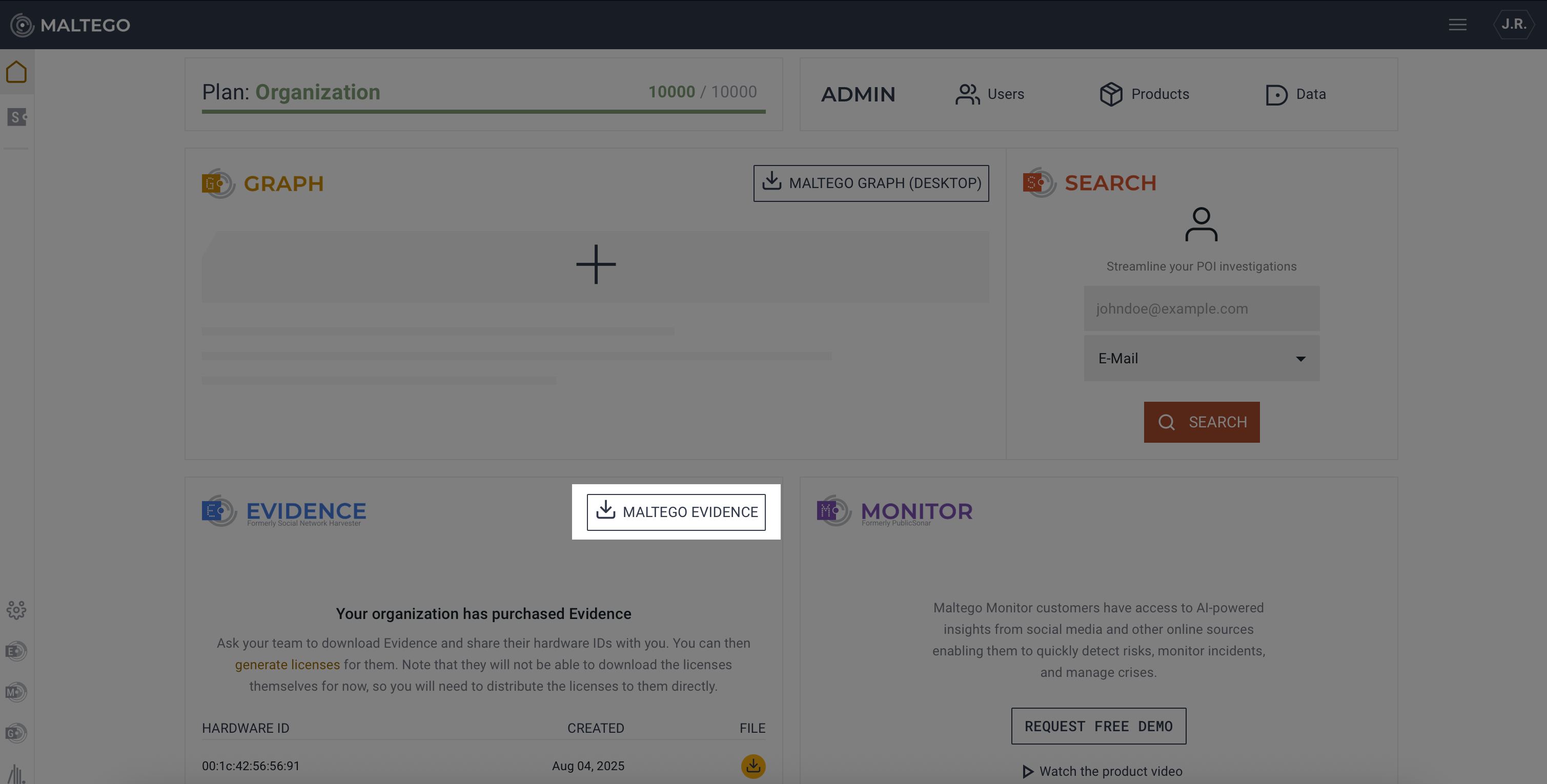
- After following the installation instructions on the screen, locate your hardware ID on the right side of the screen.
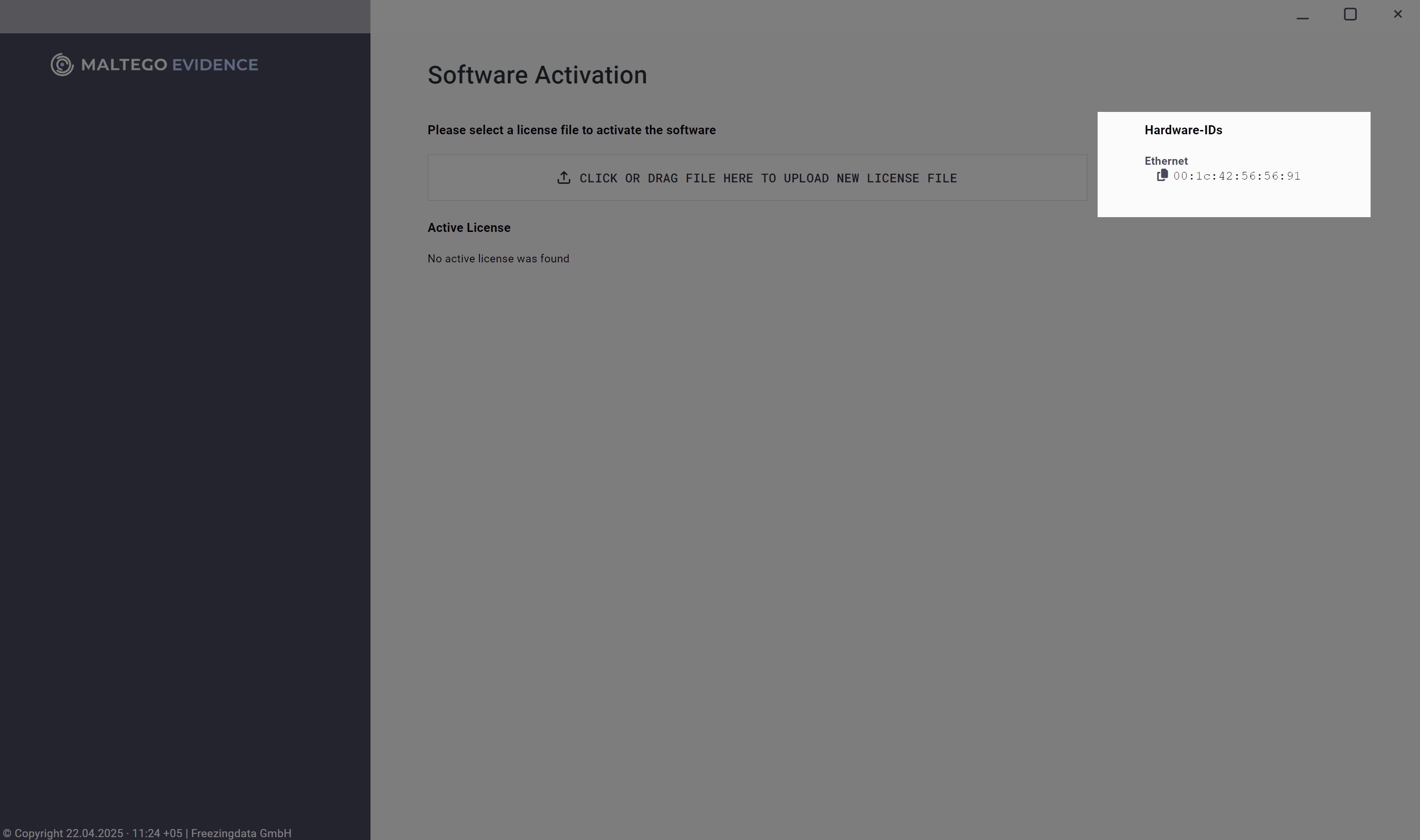
- Copy the hardware ID and send it to your Organization Admin who will generate the license key for you.
- After having received the license key from your Organization Admin, upload it to continue with software activation.
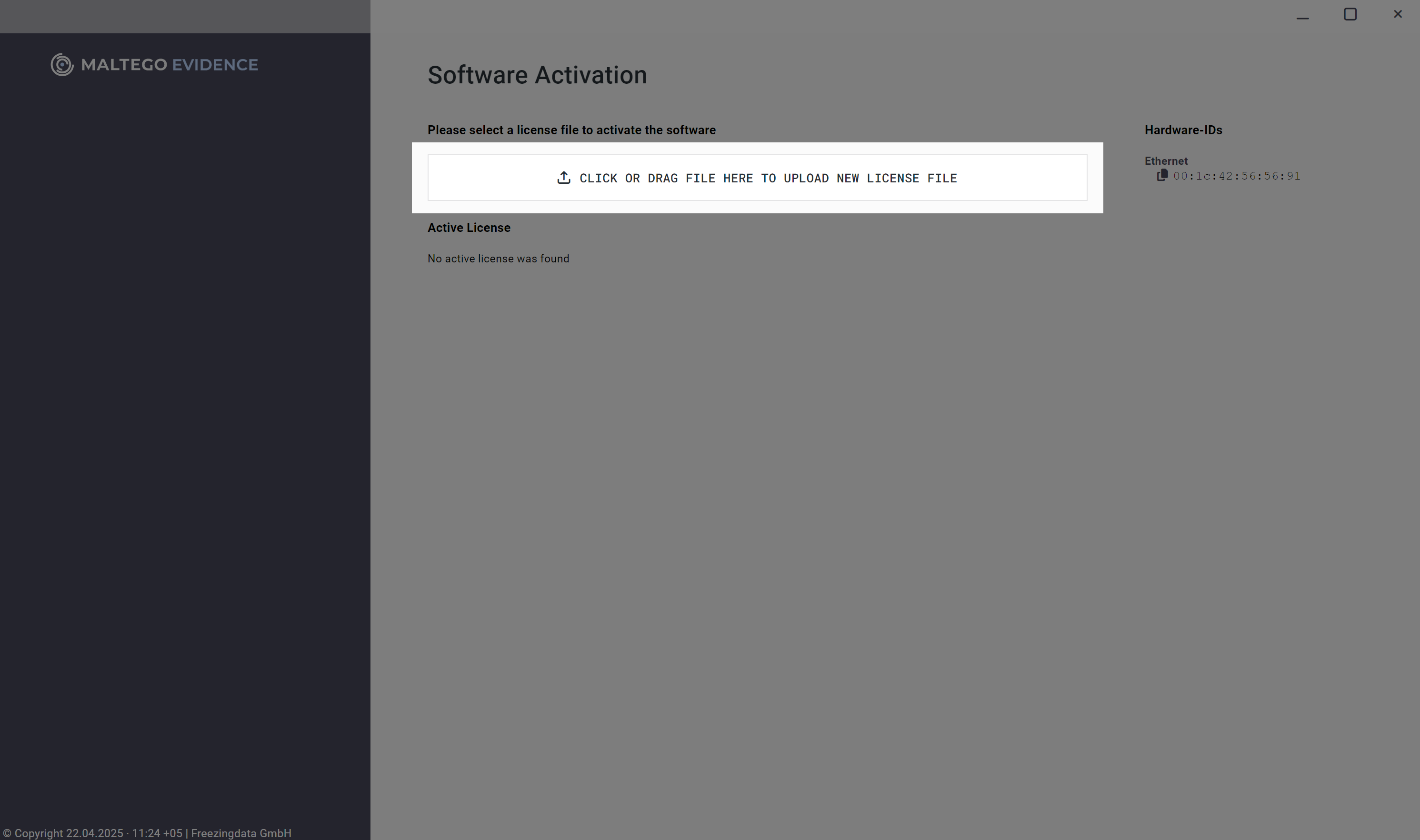
Maltego Evidence (Collaboration) variant is an on-premise deployment browser-based variant of the product. Please see the installation manual here for help.
Maltego Monitor
To set up Maltego Monitor, click on Maltego Monitor from the Maltego app home screen and log in with your Maltego ID.
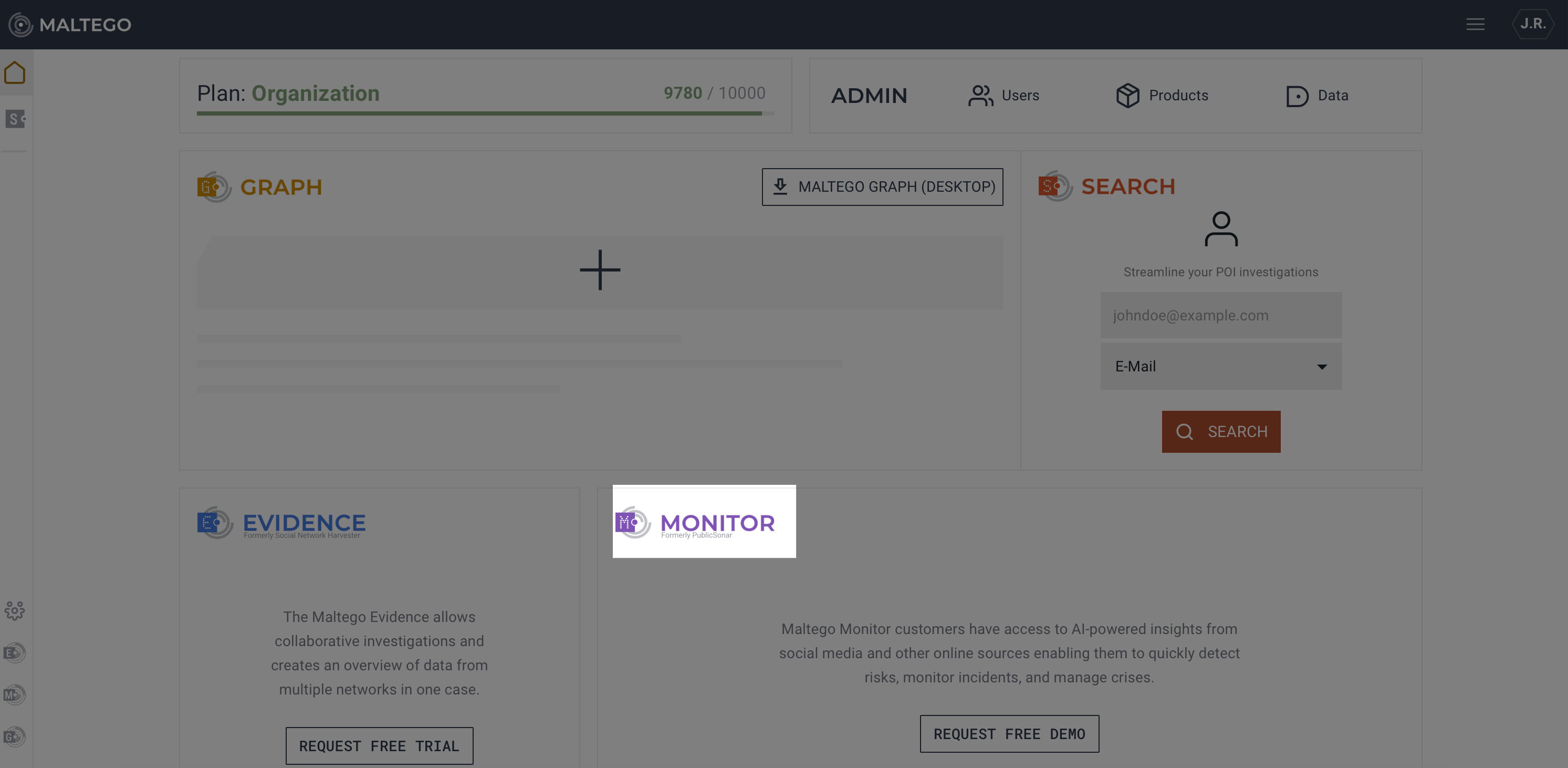
If you purchased Maltego Monitor outside of an Organization Plan, you will receive an invite from your Organization Admin to join Maltego Monitor.
Hunchly
To set up Hunchly, follow the steps below:
- Download Hunchly from the website and install the file.
- Check for Google Chrome plug-in for Hunchly.
- Make sure to install the Google Chrome browser before continuing to install.
- Hunchly software adds a plug-in to Google Chrome. If you don't see the extension, close and re-open Chrome. If it's still not there, please visit the Chrome Web Store to install.
- Activate your license.
- Download the "hunchlylicense_year-month-day.hlic" file that was sent to your email.
- Open the Hunchly Dashboard.
- Click the gear icon in the top right to open the settings menu.
- Scroll down to the "License Information" section.
- Click the "Upload new license" button.
- Browse to and select the "hunchlylicense_year-month-day.hlic" file you downloaded in step 1.
- Click "Open."